Worlds on Windows 7,8 & 10
Note: worlds will NOT run on some PCs with some ATI/AMD radeon graphics chips/cards on windows 10
Installing:
Ok so first off i have to explain that worlds breaks many microsofts rules about writing config files etc to the "program files" folder.
So in order to help worlds function properly it must be installed somewhere else
I recommend installing it on a usb pen drive it will work fine and you will never have to install it again on other PCs
as it can be used in any pc from the same usb drive
I myself have it installed on another Hard drive which ive
moved from PC to PC many times after upgrading hardware or OS
I have used worldsplayer on every OS from win 95 to win 10 in both 32 and 64 bit flavours when both versions were available.
(i did get it running on linux using wine with help from an old worlds user Baddude but it had weird graphical artifacts on the screen and it was a mission to setup)
also please note I think the version of worlds currently on the worlds download page is a buggy mess.
I recommend using the v1890 ailable here > WORLDSPLAYER V1890
Once downloaded install carefully making sure you change the default install location when it comes up to your chosen directory,drive.
Many older programs need to be run as administrator in order to function properly,
Worlds is no exception, just right click the worlds icon and select
"Run as administator"
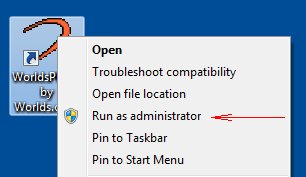
You can set any short cut to do this everytime by setting its properties
right-click on the shortcut, and click "Properties".
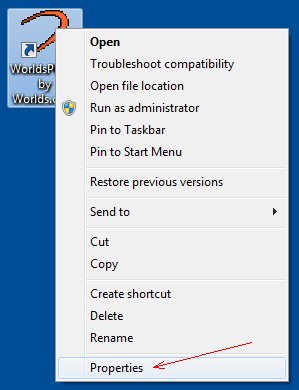
click the Advanced button on the Shortcut page to get to the Advanced Properties dialog.
You’ll see a dialog with a checkbox for “Run as administrator”.
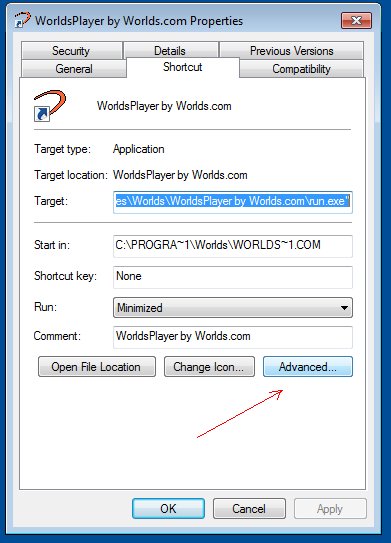
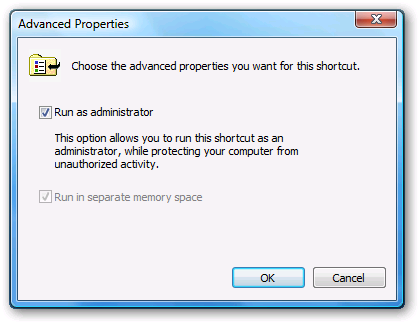
From now on, the application will always run as administrator if you use the shortcut to launch it.
(You’ll be prompted by UAC if you have it enabled).